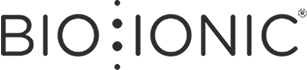Extended Warranty
YOUR XCOVER PROTECTION FROM BIOIONIC.COM
We have partnered with XCover to provide you with simple, stress-free protection for your items. XCover’s digital claim process is simple and hassle-free with instant payment of approved claims and their friendly support team can help you with any questions not answered in this Help Center. You can also visit XCover to find out more information.
Managing your XCover Protection
Where are my XCover Protection documents?
To protect your privacy, your XCover documents are not sent via mail. To view your documents, wording and invoice, you first need to log in to your XCover Account.
Important! When you first visit XCover you will need to activate your account. Simply find the XCover confirmation SMS or email in your inbox and click the link to set up your XCover Account. Make sure you check your spam folder if you can’t find your confirmation email. From your XCover Account, you can make a claim, make changes or view your protection wording.
Once you have set up your XCover Account, you can view your documents and start a claim.
I can’t find any emails for XCover. What can I do?
It might take an hour or two to receive your confirmation email. When you activate your XCover Account or request a new password, you will need to locate the email from XCover in your inbox.
If you can’t find any emails from XCover, the below explains why and how to solve related issues:
- Your email may be in your social, promotions, spam, or junk folder.
-
You purchased your protection using the Safari web browser, your Apple Account or
iCloud email address. - You made a typo in your email address during your purchase.
-
You purchased multiple XCover Protection products using different email addresses.
- We can merge two XCover Accounts for you. Simply complete the contact us form.
-
There was an issue when you purchased XCover Protection via one of our partners.
Please contact our partner as they should be able to retrieve your XCover Reference Number. Then contact us with your Reference Number and we’ll create a new XCover Account for you. Please include the information listed here in both of your enquiries.
-
You may have purchased protection from a different provider, not XCover. Occasionally we are mistaken for other providers. If that’s the case you don’t need to tell us and your enquiry will be closed.
If you are still having issues, simply follow the instructions in this article to contact us.
Once you have set up your XCover Account, you should be able to easily log in, view your XCover Protection documents, make changes and start a claim.
How do I log in to my XCover Account?
An account is automatically created for you when you purchase XCover Protection via BIOIONIC.COM.
When you first visit XCover you will need to activate your account. Simply find the XCover confirmation SMS or email in your inbox and click the link to set up your XCover Account.
Make sure you check your spam folder if you can’t find your confirmation email.
Depending on how you purchased protection and what information was shared with XCover, you may be asked to choose an email address to associate with your XCover Account, which you can then use to log in.
If you have any issues you can also check the instructions within the confirmation message from XCover that was sent when you purchased your XCover Protection.
Within your XCover Account, you will see your policies. At any time you can:
-
View your XCover Protection wording. This is also available when browse the
protection plan details while browsing on-site or directly on XCover.
-
Download your certificate and invoice.
-
Cancel or make changes to your XCover Protection- click on Cancel/Modify then
follow the instructions. The changes you may be able to make differ based on your country and protection.
How do I make a change, cancel or get a refund for my XCover Protection?
Your options for cancelling your XCover Protection ‒ and the availability of a refund ‒ depend on when you purchased the item.
If you item is eligible for a return, your XCover Protection will also be refunded automatically.
To manage your XCover Protection independently, follow the steps below. You may be redirected to BIOIONIC.COM to complete the process.
You can make a change or cancel your XCover Protection at any time. You can modify your XCover Protection and update your policyholder details by logging in to your XCover Account using the same email address you use for [Insert Company Name].
Important! When you first visit XCover you will need to activate your account. Simply find the XCover confirmation SMS or email in your inbox and click the link to set up your XCover Account. Make sure
you check your spam folder if you can’t find your confirmation email. From your XCover Account, you can make a claim, make changes or view your protection wording.
Things to know about your XCover Protection
What am I covered for with Product Protection?
Depending on your item, you may be covered for accidental damage, defects and stains as well as mechanical breakdown during normal wear and tear. To find out more about your specific protection, you can view your policy wording during the checkout process or log in to your XCover Account to view your policy wording after purchase.
How do I purchase XCover Product Protection?
You can add XCover Protection when purchasing items from select online stores.
How long is my item protected?
If you’ve purchased product protection, your protection starts on the day of purchase, and it’s valid for the period that’s shown in the wording and certificate. To access your protection wording, login to your XCover Account.
If you’ve purchased shipping protection, your item is protected for the duration of delivery. Your XCover Shipping Protection ends when the item has been successfully delivered.
To get started, simply find the confirmation email from XCover in your inbox and click the link to set up your XCover Account.
Is my XCover Protection tied to the specific item that I purchased?
Yes, that's correct. When you purchase an item and the corresponding XCover Protection, the coverage is specific for that item, as policy prices vary depending on the cost of the item you purchase. This means the policy can't be substituted for another product, even if it's the same make and model. Your item is mentioned in your policy wording (it can take up to three days after purchase to show). To view the wording or make changes, just login to your XCover Account.
My item broke. Do I go to [Insert Company Name], the manufacturer or XCover?
If your item is relatively new it is likely covered by us. If that is no longer applicable, some items have manufacturer warranties that may cover your damages. If not, just visit xcover.com/claim to start the quick and hassle-free claims process.
Is there a deductible?
There is no deductible.
Making a claim
How do I make a claim?
The XCover claims process is quick and hassle-free, with payment or reimbursement for approved claims processed instantly. Our dedicated team at XCover aims to complete 95% of claims within 3 days of claim filing, so keep a close eye on your emails to ensure there’s no delay.
When you first visit XCover you will need to activate your account. Simply find the confirmation email from XCover in your inbox and click the link to set up your XCover Account.
Once your account is activated, visit XCover Claims to get started.
XCOVER CANCELLATIONS, REFUNDS & MODIFICATIONS
How do I make a change, cancel or get a refund for my protection?
You can make a change or cancel your XCover Protection at any time. You can modify your XCover Protection and update your policyholder details by logging in to your XCover Account using the same email address you use for [Insert Company Name].
Important! When you first visit XCover you will need to activate your account. Simply find the XCover confirmation email in your inbox and click the link to set up your XCover Account. Make sure you check your spam folder if you can’t find your confirmation email. From your XCover Account, you can make a claim, make changes or view your protection wording.
How long will my refund take to process?
When you cancel your XCover Protection directly with XCover we process your refund instantly. However, it might take some time for the funds to reach your account. While we issue refunds immediately when you cancel your protection, some card issuers may take up to 14 days to complete the refund. At any time we encourage you to speak to your card issuer or check your PayPal account for an update.
What happens if I return or exchange my item?
When items are exchanged, your XCover Protection will remain active. When items are returned, the XCover Protection will be canceled automatically. Please note that if your merchant cancels your order with protection added, the protection gets canceled as well.
About XCover
Who is XCover?
XCover is owned by Cover Genius, the insurtech for embedded protection who was recently ranked #1 in the Financial Times list of fastest-growing companies. Cover Genius has won dozens of industry awards in the US, EU, UK, Asia, India, and Australia for its claims handling and customer support and
has investment from one of the world’s largest insurers, Sompo. XCover's policies are backed by some of the world's largest insurance companies including Lloyd’s, Generali, Sompo, Swiss Re and Munich Re.